Introduction
When you have installed a fresh instance of Team Foundation Server, you will get a default Team Projects Collection called “DefaultCollection”. You will need to create a Team Project to get your team started with using Team Foundation Server. In this article I will show the steps needed to get you started.
There are two ways you can create a new Team Project, you can use the TFS Web Portal using a browser or you can use Visual Studio to create a new Team Project. There is a difference in what will be automatically configured for you between the two options. When you use the Web Portal, Reporting Services will not be configured automatically for your Team Project, when you use Visual Studio it will be.
TFS Web Portal
When you use a browser, navigate to the Control Panel of TFS and after selecting the DefaultCollection you can click “Create a new team project…” under “Administration tasks”. You can also click “View the collection administration page” and on the DefaultCollection page you can add the new Team Project.
When you click the option to create a new project, a windows is shown in which you can enter some information about your Team Project and you can select the process template and the type of version control. These are the only settings you can enter before the Team Project is created.
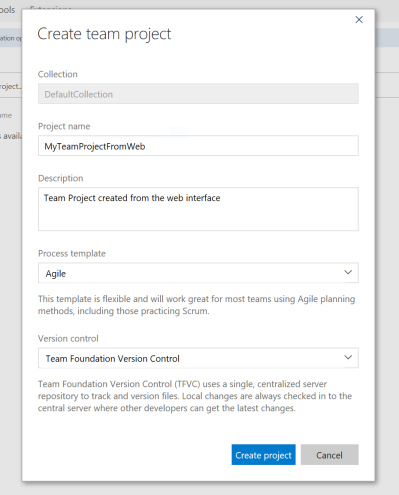
No message is shown as it was with TFS 2015 that the Reporting and SharePoint Integration will be skipped when using the Web Portal.

The Web Portal will show the status of the creation of the Team Project.
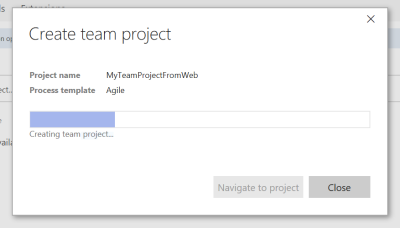
After a couple of minutes a message will be shown that your Team Project is created.

You can now visit the Team Project and on the admin page of you Project Collection you can see that your Team Project is created.
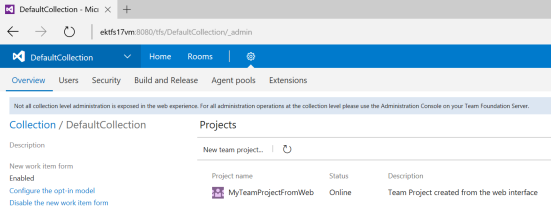
Visual Studio
When you are going to use Visual Studio, you can create the Team Project by using the Team Explorer.At this moment, when you use Visual Studio 2015 with Update 3, you will receive the following error when trying to create a new Team Project.

So I will use Visual Studio 2017 RC (the newest version at the moment).

When you are creating a new Team Project you first need to add some settings for the project within the collection.

And you need to select the template that you want to use for the project. By default you can make a selection between three options, Agile (default), Scrum and CMMI, but you have the option to download another template.

The last step is to select the type of source control you want to use. In this example I will be using Team Foundation Version Control, but Git is also an option.

Now all information is gathered to create the Team Project and Visual Studio will show you all the information.
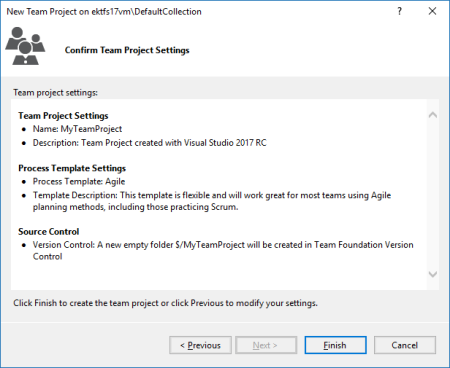
Now when you click Finish, TFS will do its work in creating the Team Project. It can take some time for the project to be created, but if everything is OK, you will receive a message that the project is created.
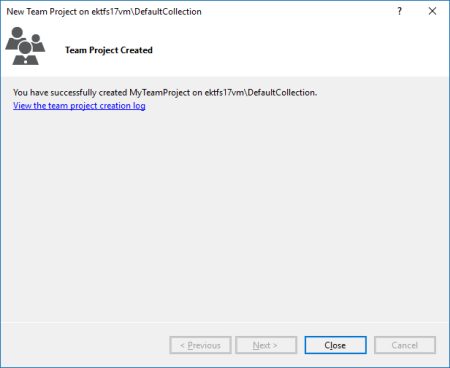
Now when you navigate to the Project Collection in the Web Portal you can see that the new Team Project is created via Visual Studio.
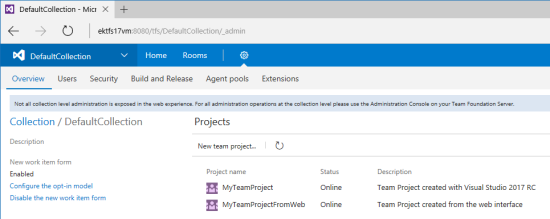
Reporting
You can check if your default reports are created by navigating to the Reporting Services. Notice that only reports are created for the Team Project that was created with Visual Studio, so, although there isn’t any warning or message when using the Web Portal as there was with TFS 2015, reports are still not configured.

That’s it, your new Team Project is ready and you can arrange the authorisation!
Possible errors
When you are creating the Team Project via Visual Studio, Reporting Services will be configured for your project. But, you need to have access to Reporting Services from the system from which you are creating the project. When you don’t have access, for example due to a firewall issue, or when for some reason Reporting Services isn’t running you will receive the following error when clicking Finish before the project is created.
